To create a custom Market, log in to your Agenta Dashboard and navigate to your Agenta Leads Manager by clicking the View Leads button.
Once logged in to your Agenta Leads Manager, select Markets in the top nav bar.
Any previously created Markets will appear in the sortable Markets navigation list.
To create a new market, select Add New Market from the left sidebar nav or Add a Market above the Markets navigation list.
Name your Market. This is name will appear in your Markets navigation list as well as in the emails sent to this Market’s subscribers.

Select the Type of search you would like to use to define your Market. Two Types of market searches are available:
- Eureka
- Manual
To search by geographic and property detail parameters, select Eureka. This will allow you to define a custom market by defining search criterion using the same property search interface used on your Agenta website.
You can also search for a specific subset of properties using the Manual search type. Keep in mind that Open Home and Market Report pages and emails are unavailable for Manual searches.
To create a Polygon search, select the Eureka search type, and then drag and zoom the map to the location you desire.
Begin your polygon by clicking the icon in the top left of the map area.
Next, outline the area you’d like used in your search. Double-click to complete your polygon, or close it by dropping the final point on top of the initial point. Edit the shape by dragging any existing map point, or erase your polygon over and begin again by clicking Remove Polygon.

As you define your search, property results will appear in the dynamic sidebar indicating results that are returned from your current search criteria. Click any property result to view a search result, but note that the page presented is a standard property details page and is not a preview of your Market’s Listing Report.
Click Save above the search window when your search is complete.
Market Settings
After saving, select Settings in the tabbed navigation.

Here you can configure various settings for each Market page type, including:
- Listing Report
- Open Homes
- Market Report
Configurable settings include:
- Custom Page URL: It is possible to define a custom URL for a Market. However, we recommend using the default Page URL. For help creating custom page URLs for a Market, contact the Agenta support team at support@agentawebsites.com.
- Webpage Intro Text: Enter custom text to appear above the Listing Report page content for this Market. This field supports HTML.
- Email Intro Text: Enter text to appear at the top of Listing Alerts for this Market. This field supports HTML.
- Display in navigation: Deselect this option to remove this Market page from the global Markets navigation on your website, as well as to remove the navigation from above the Market page content. This box is unchecked by default for new Markets.
In General settings, you can elect to include this Market on your site’s Market Index Page or Market List Widget, and enter descriptive text that will appear beneath this Market on your site’s Markets Index Page.
Viewing Your Market Pages
To view your Market pages, return to the Markets navigation list by selecting Markets in the top nav bar and locate your desired Market. Click the View Pages button and select from the Listing Report, Open Homes or Market Report pages. Your page will open in a new window.