Changing Your Password
To change the password to your Agenta Dashboard, first log in to your website by visiting yourdomain.com/login. Enter your username and password in the fields:
Next, navigate to Users > Your Profile in the left sidebar nav.

Scroll down to New Password and select Generate Password.
![]()
The system will automatically generate a strong password. You may use the auto-generated password or create your own by selecting the input box and entering a custom password. The password strength indicator will alert you to the strength of your custom password. We highly recommend ensuring that you use a Strong password.

If you attempt to use a weak password, you must also select Confirm use of weak password.
![]()
Lastly, be sure to save your changes by selecting Update Profile.

Resetting Your Password
You can reset a lost or forgotten password by visiting yourdomain.com/login and selecting Lost your password?
Enter your username or the email address associated with your account and select Get New Password.

An email will be sent to the address associated with your account. Click the rest link provided in the email, and you will be directed to a page where your password can be reset.
By default, the system will automatically generate a strong password. You may use the auto-generated password or create your own by selecting the input box and entering a custom password. The password strength indicator will alert you to the strength of your custom password. We highly recommend ensuring that you use a Strong password.

Select Reset Password to complete the reset process.
If you continue to experience issues logging into your Dashboard, please contact the Agenta support team at support@agentawebsites.com.