With Agenta MarketBoost, you can send three automated email alert types to your clients and leads, and adding subscribers to Market email alerts is a simple process.
To add subscribers to a custom Market, log in to your Agenta Dashboard and navigate to your Agenta Leads Manager by clicking the View Leads button.
Once logged in to your Agenta Leads Manager, select Markets in the top nav bar. Existing Markets will appear in the sortable Markets navigation list.
Select the Market you would like to add subscribers to by clicking the Market name in the navigation list.
Next, select subscribers from the tabbed navigation.
Adding Existing Leads
In the Add Subscribers box, begin typing the name or email address of a lead already registered in your Agenta Leads Manager system, and select the lead from the autosuggest box. You can add multiple leads by comma separating them or adding each to their own line. When you have all the leads entered, select the alerts all leads should receive and click Subscribe.
Adding New Leads
Type or paste a list of email addresses into the Add Subscribers box, select the alerts you’d like the group to be subscribed to, and click Subscribe. Note you can add existing and new leads in the same batch. To bulk upload a list of leads with Name and Address information, please contact the Agenta support team at support@agentawebsites.com.

Changing or Removing Subscriptions
After you’ve added subscribers, they will display in the Subscriber List. You can change alerts for individual subscribers by selecting or deselecting the alert options next to their name, and clicking Save. Ending all alerts for a lead will remove them from the Subscribers list. Clicking REMOVE followed by Save will end all subscriptions for a lead from this Market only.